- Welcome to Tech for Techs.
Recent posts
#31
SpamTitan / Configure "Dynamic Recipient V...
Last post by Adventech - December 17, 2014, 11:27:01 PMPROBLEM:
Configure "Dynamic Recipient Verification" for SpamTitan.
How to Enable "Dynamic Recipient Verification" for Exchange 2007 / 2010 / 2013?
SOLUTIONS:
SPAMTITAN (Part 1)
1.) In the SpamTitan Dashboard.
2.) Go to, System Setup > Mail Rely > example.com and click on edit.
3.) Under "Recipient Verification" choose "Dynamic Recipient Verification".
4.) Save.
EXCHANGE (Part 2)
5.) In the Microsoft Exchange Management Console.
6.) Go to, Organization Configuration > Hub Transport.
7.) Enable "Recipient Filtering".
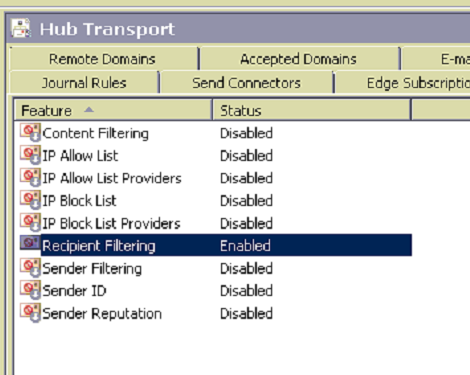
Configure "Dynamic Recipient Verification" for SpamTitan.
How to Enable "Dynamic Recipient Verification" for Exchange 2007 / 2010 / 2013?
SOLUTIONS:
SPAMTITAN (Part 1)
1.) In the SpamTitan Dashboard.
2.) Go to, System Setup > Mail Rely > example.com and click on edit.
3.) Under "Recipient Verification" choose "Dynamic Recipient Verification".
4.) Save.
EXCHANGE (Part 2)
5.) In the Microsoft Exchange Management Console.
6.) Go to, Organization Configuration > Hub Transport.
7.) Enable "Recipient Filtering".
#32
Windows 7 / Windows 7 Image Activated but ...
Last post by Brad G. - AdvenTech - November 30, 2014, 09:30:06 PMPROBLEM:
Windows 7 Image Activated but, windows still not genuine
SOLUTION:
1.) Click Start button.
2.) Type: CMD.exe into the 'Search programs and files' field
3.) Right-Click on CMD.exe and select 'Run as Administrator'
4.) Type: net stop sppsvc (It may ask you if you are sure, select yes)
Note: the Software Protection service may not be running, this is ok.
5.) Type: cd %windir%\ServiceProfiles\NetworkService\AppData\Roaming\Microsoft\SoftwareProtectionPlatform
6.) Type: rename tokens.dat tokens.bar
7.) Type: cd %windir%\system32
8.) Type: net start sppsvc
9.) Type: slui.exe
10.) Re-enter product key and activate.
11.) Restart the computer.
Windows 7 Image Activated but, windows still not genuine
SOLUTION:
1.) Click Start button.
2.) Type: CMD.exe into the 'Search programs and files' field
3.) Right-Click on CMD.exe and select 'Run as Administrator'
4.) Type: net stop sppsvc (It may ask you if you are sure, select yes)
Note: the Software Protection service may not be running, this is ok.
5.) Type: cd %windir%\ServiceProfiles\NetworkService\AppData\Roaming\Microsoft\SoftwareProtectionPlatform
6.) Type: rename tokens.dat tokens.bar
7.) Type: cd %windir%\system32
8.) Type: net start sppsvc
9.) Type: slui.exe
10.) Re-enter product key and activate.
11.) Restart the computer.
#33
Share Point / Re: Patching SharePoint Founda...
Last post by Brad G. - AdvenTech - November 29, 2014, 11:31:04 AMIf the below process fails with the following error:
"Configuration of SharePoint Products failed. Configuration must be performed before you use SharePoint Products. For further details, see the diagnostic log located at C:\Program Files\Common Files\Microsoft Shared\Web Server Extensions\14\LOGS\PSCDiagnostics***.log and the application event log. " in Both Wizard and Powershell.
Run this command:
stsadm -o setproperty -pn command-line-upgrade-running -pv Yes
Then run the original command again:
PSConfig.exe -cmd upgrade -inplace b2b -force -cmd applicationcontent -install -cmd installfeatures
"Configuration of SharePoint Products failed. Configuration must be performed before you use SharePoint Products. For further details, see the diagnostic log located at C:\Program Files\Common Files\Microsoft Shared\Web Server Extensions\14\LOGS\PSCDiagnostics***.log and the application event log. " in Both Wizard and Powershell.
Run this command:
stsadm -o setproperty -pn command-line-upgrade-running -pv Yes
Then run the original command again:
PSConfig.exe -cmd upgrade -inplace b2b -force -cmd applicationcontent -install -cmd installfeatures
#34
Windows SBS 2008 & 2008 R2 / Windows 2008 R2 - Setup was un...
Last post by Adventech - November 16, 2014, 06:59:46 PMPROBLEM:
Windows 2008 R2 - Setup was unable to create a new system partition.
Windows 2008 - Setup was unable to create a new system partition.
SOLUTION:
Remove all drives except the one windows is installing on.
Windows 2008 R2 - Setup was unable to create a new system partition.
Windows 2008 - Setup was unable to create a new system partition.
SOLUTION:
Remove all drives except the one windows is installing on.
#35
MSN Games / Error: Oops! We having a tempo...
Last post by James - October 17, 2014, 07:32:25 PMError: "Oops! We having a temporary issue completing this download. Please check back again later to see if these hissups have gone away."*
Resolution:
*Please note, this is the exact error message and spelling/grammatical errors are intentional.
Resolution:
- Unhide Files and Folders
- Delete the "Cache" folder located C:\ProgramData\Oberon Media\Initiator\3.0.0.0\Cache
- Run the installation file as an administrator
*Please note, this is the exact error message and spelling/grammatical errors are intentional.
#36
Microsoft Security Essentials / How to uninstall Microsoft Sec...
Last post by Adventech - October 14, 2014, 10:03:26 AMPROBLEM:
How to uninstall Microsoft Security Essentials using Command Line (CMD)?
How to uninstall Microsoft Security Essentials using a script?
SOLUTION:
Uninstall using command line.
1.) Open a command prompt in administrator mode.
2.) Copy and paste the following command.
How to uninstall Microsoft Security Essentials using Command Line (CMD)?
How to uninstall Microsoft Security Essentials using a script?
SOLUTION:
Uninstall using command line.
1.) Open a command prompt in administrator mode.
2.) Copy and paste the following command.
Code Select
"C:\Program Files\Microsoft Security Client\Setup.exe" /x /s #37
Unifi / How to upgrade Ubiquiti Airvis...
Last post by Adventech - September 05, 2014, 12:02:22 AMPROBLEM:
How to upgrade Ubiquiti Airvision NVR from 2.x to UniFi Video 3.0.5?
Upgrade Firmware and Linux Debian OS on Ubiquiti NVR.
SOLUTION:
1.) Download and Run Putty.
Run Once: http://the.earth.li/~sgtatham/putty/latest/x86/putty.exe
Install: http://the.earth.li/~sgtatham/putty/latest/x86/putty-0.63-installer.exe
2.) Connect to NVR's IP address using SSH.
3.) Login using either the Default Username and Password or root and the password you created at setup.
Default: Username: root Password: ubnt
4.) Run the following commands in order.
How to upgrade Ubiquiti Airvision NVR from 2.x to UniFi Video 3.0.5?
Upgrade Firmware and Linux Debian OS on Ubiquiti NVR.
SOLUTION:
1.) Download and Run Putty.
Run Once: http://the.earth.li/~sgtatham/putty/latest/x86/putty.exe
Install: http://the.earth.li/~sgtatham/putty/latest/x86/putty-0.63-installer.exe
2.) Connect to NVR's IP address using SSH.
3.) Login using either the Default Username and Password or root and the password you created at setup.
Default: Username: root Password: ubnt
4.) Run the following commands in order.
Code Select
sudo apt-get updateCode Select
sudo apt-get remove --purge airvisionCode Select
wget http://dl.ubnt.com/firmwares/unifi-video/3.0.5/unifi-video_3.0.5~Debian7_amd64.deb
Code Select
dpkg -i unifi-video_3.0.5~Debian7_amd64.deb #38
MDI (MDIntelleSys) EHR / Opening MDI Intellefile causes...
Last post by Adventech - September 03, 2014, 10:34:11 AMPROBLEM:
Opening MDI Intellefile causes Internet Explore 8 to crash.
MDI Intellefile has stopped working
SOLUTION:
Windows XP SP3 machines should have a combination of the follow software version in order for the Intellefile to work.
Notes: Make sure .net 4 and all other version of adobe are removed.
Opening MDI Intellefile causes Internet Explore 8 to crash.
MDI Intellefile has stopped working
SOLUTION:
Windows XP SP3 machines should have a combination of the follow software version in order for the Intellefile to work.
- Microsoft Windows XP SP3
- Microsoft Silverlight
- Microsoft .net Framework 3.5
- Adobe Acrobat Reader X
Notes: Make sure .net 4 and all other version of adobe are removed.
#39
Windows 8 & 8.1 / How to Backup Windows 8 and 8....
Last post by Adventech - August 26, 2014, 10:24:37 AMPROBLEM:
How to Backup Windows 8 and 8.1 with System Image?
Windows 8 "Backup and Restore" missing.
Windows 8 and 8.1 system image with Powershell Script.
ERROR - The file 'C: D:' is invalid while trying to run script.
SOLUTION:
There are two option to backup windows with a system image.
MANUALLY
To make a system image backup in Windows 8.1, you must navigate to the File History control panel (and not the main File History interface, which is in the Metro-style PC Settings.) Using Smart Search, be sure to choose the right entry.

In the File History control panel that appears, look in the lower left corner. The option you're looking for is System Image Backup. Click that, and the familiar Create a System Image wizard appears and you're good to go.

AUTOMATIC / SCHEDULE / SCRIPT
1.) Create a powershell script:
Create the script in a plain text editor such as Notepad and save with a .PS1 file extension (for example, myscript.ps1).
2.) Paste one of the following commands inside the script and save it:
(System Image of all Critical OS Volumes)
(System Image of all Critical OS Volumes plus D: Drive and F: Drive)
(System Image of all Critical OS Volumes plus D: Drive and F: Drive, Save to Network Share)
3.) Schedule the script using "Task Scheduler" in Windows. Make sure to "Run with Highest Privilege"
How to Backup Windows 8 and 8.1 with System Image?
Windows 8 "Backup and Restore" missing.
Windows 8 and 8.1 system image with Powershell Script.
ERROR - The file 'C: D:' is invalid while trying to run script.
SOLUTION:
There are two option to backup windows with a system image.
MANUALLY
To make a system image backup in Windows 8.1, you must navigate to the File History control panel (and not the main File History interface, which is in the Metro-style PC Settings.) Using Smart Search, be sure to choose the right entry.

In the File History control panel that appears, look in the lower left corner. The option you're looking for is System Image Backup. Click that, and the familiar Create a System Image wizard appears and you're good to go.

AUTOMATIC / SCHEDULE / SCRIPT
1.) Create a powershell script:
Create the script in a plain text editor such as Notepad and save with a .PS1 file extension (for example, myscript.ps1).
2.) Paste one of the following commands inside the script and save it:
Code Select
wbAdmin start backup -backupTarget:Z: -allCritical -quiet(System Image of all Critical OS Volumes)
Code Select
wbAdmin start backup -backupTarget:Z: -include:D:,F: -allCritical -quiet(System Image of all Critical OS Volumes plus D: Drive and F: Drive)
Code Select
wbAdmin start backup -backupTarget:\\remoteComputer\\Folder -include:D: -allCritical -quiet(System Image of all Critical OS Volumes plus D: Drive and F: Drive, Save to Network Share)
3.) Schedule the script using "Task Scheduler" in Windows. Make sure to "Run with Highest Privilege"
#40
MagicJack / MagicJack Cannot Connect To Th...
Last post by James - August 12, 2014, 09:42:21 AMError: "MagicJack cannot connect to the internet. Click here to run magicfix."
- Start > Control Panel > Internet Options > Connections > LAN Settings
- Confirm that there is no check mark next to Proxy server
- Confirm that Date and Time are correct
- Start > Control Panel > Internet Options > Privacy
- Slide the bar down to "Accept all Cookies" (This step was not required on multiple fixes and is not recommended)
- Start > Control Panel > Internet Options > Security > Trusted Sites
- Un-check "Require Server Verification"
- Add: "reg.talk4free.com" and "my.magicJack.com"
- Install the MagicJack upgrade from: http://upgrades.magicjack.com/upgrade/upgrade.exe
